Essential WordPress Plugins + Top Important Tools + options after installing new WordPress site
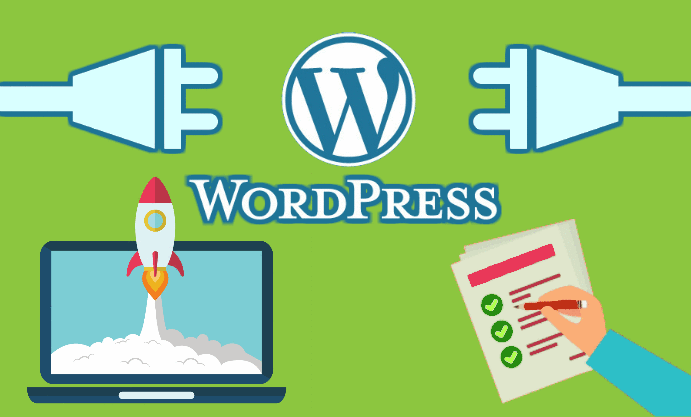
Top 10. most important plugins + to do list after new WordPress installation:
This assumes that you have done these before the to do list:
After you have ran an automatic wordpress installer wizard (from your host like cpanel) OR you have
– created a database and database user on your host and you have linked this user to this database with all priviliges
– copied newly unpacked wordpress files downloaded from wordpress.org to your desired directory
– runned the wordpress installer from www.yoursite.com/wordpressfolder/
After these I use these basic, most important plugins + options + tools for ALL of my WordPress websites (beside finding a good theme):
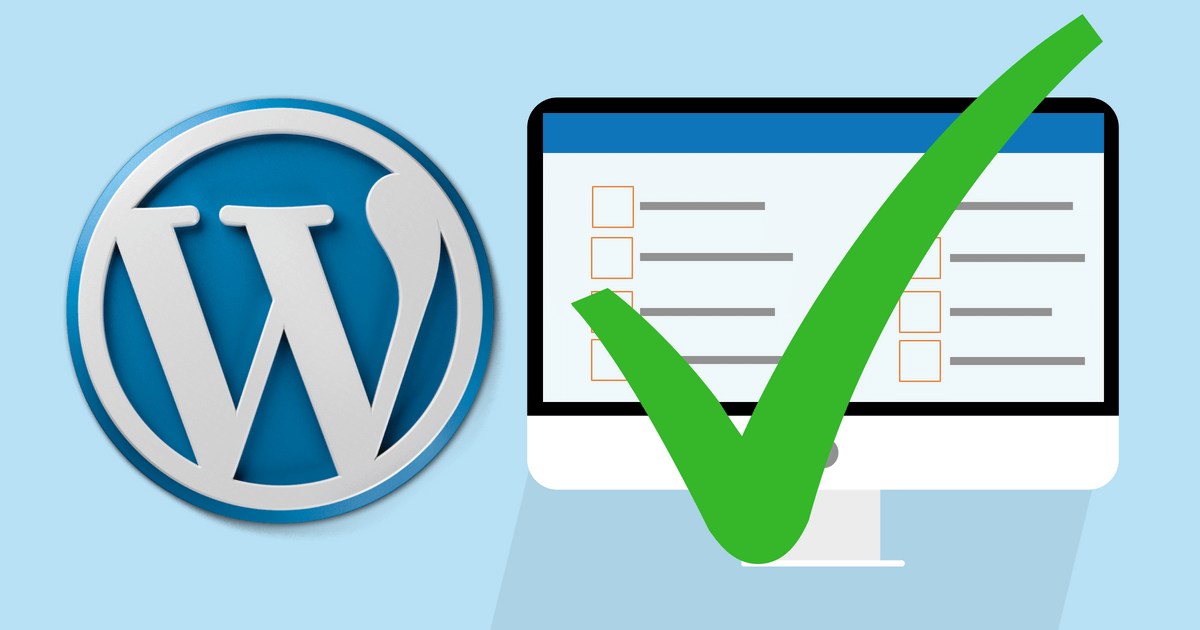
1.:
HTTP -> HTTPS: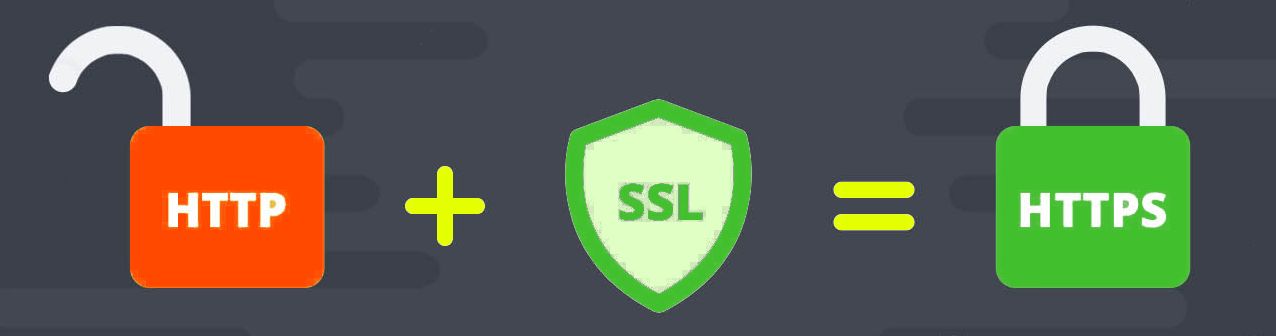
SSL security certificate (free and automated from cpanel) for safety and green “Save website” padlock in browsers. Checklist and test at: whynopadlock.com
2.:
WordPress basic options:
– Check if you have at least WordPress 5.1.X = Gutenberg version with the new “blokk builder”
– Check if you have at least “twenty nineteen” theme for wordpress versions above 5 if you want a compatible theme and don’t have other theme, but finding, installing activating and customizing a good, compatible theme is also a crucial point.
Set basic options under “settings” and “appearance” menus and under theri submenus! Like:
– Language
– Date + Time format
– I delete the useless “hello dolly” plugin
– Permalinks = link creations for your posts
– Your theme’s options under Appearance -> customize
– Category URL: I use a plugin for this:
3.:
Remove /category/ URL part from www.yourdomain.com/category/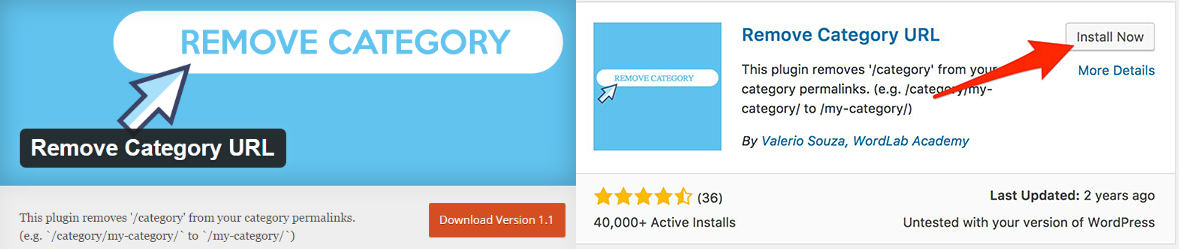
I use “Remove Category URL” plugin for this. Install + turn on and done.
4.:
Use only categories instead of tags!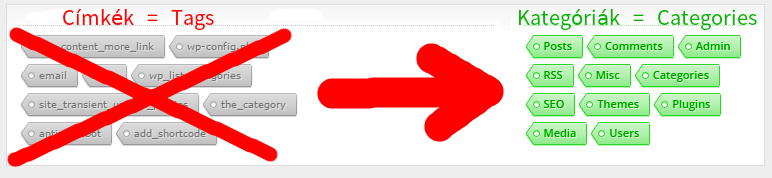
I have carefully compared this two similar things that what are the differences between tags and categories in all detail, and therefore I NEVER USE TAGS at all! Categories are able to do not just all things that tags can but much much more (for example categories can have sub-categories, tags can’t, or some plugins and widgets are only working with categories, etc.) so I recommend you the same even if you have more than 100 categories like I have on more sites.
5.:
“Better Search Replace” free plugin for bulk search & replace in WordPress database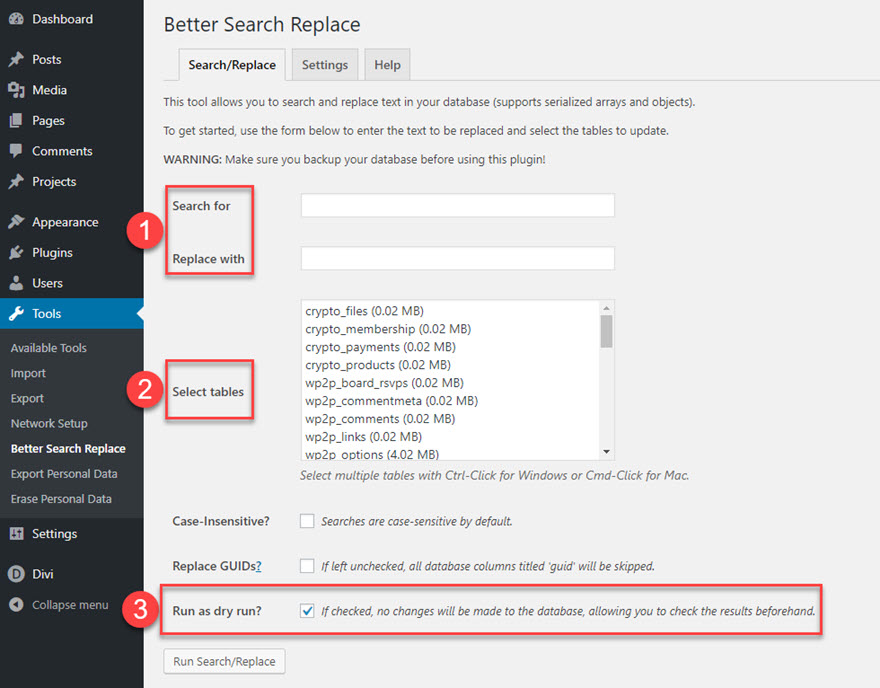
For example you have many picture with http://pictureURL.jpg what you want to replace all together at once bulkly for httpS://anotherPictureLink.png in all of your posts or you need any other kind of bulk search & replace in your database then you surely will need this usefull free plugin. This plugin only replaces things in the database and not in files (all posts, pages, comments, url-s are in the database). Can handle database specific text string character count indexes (supports serialized arrays and objects) so it is much better than manual database edits!
6.:
“Real-Time Find and Replace” free plugin to replace strings, texts on any page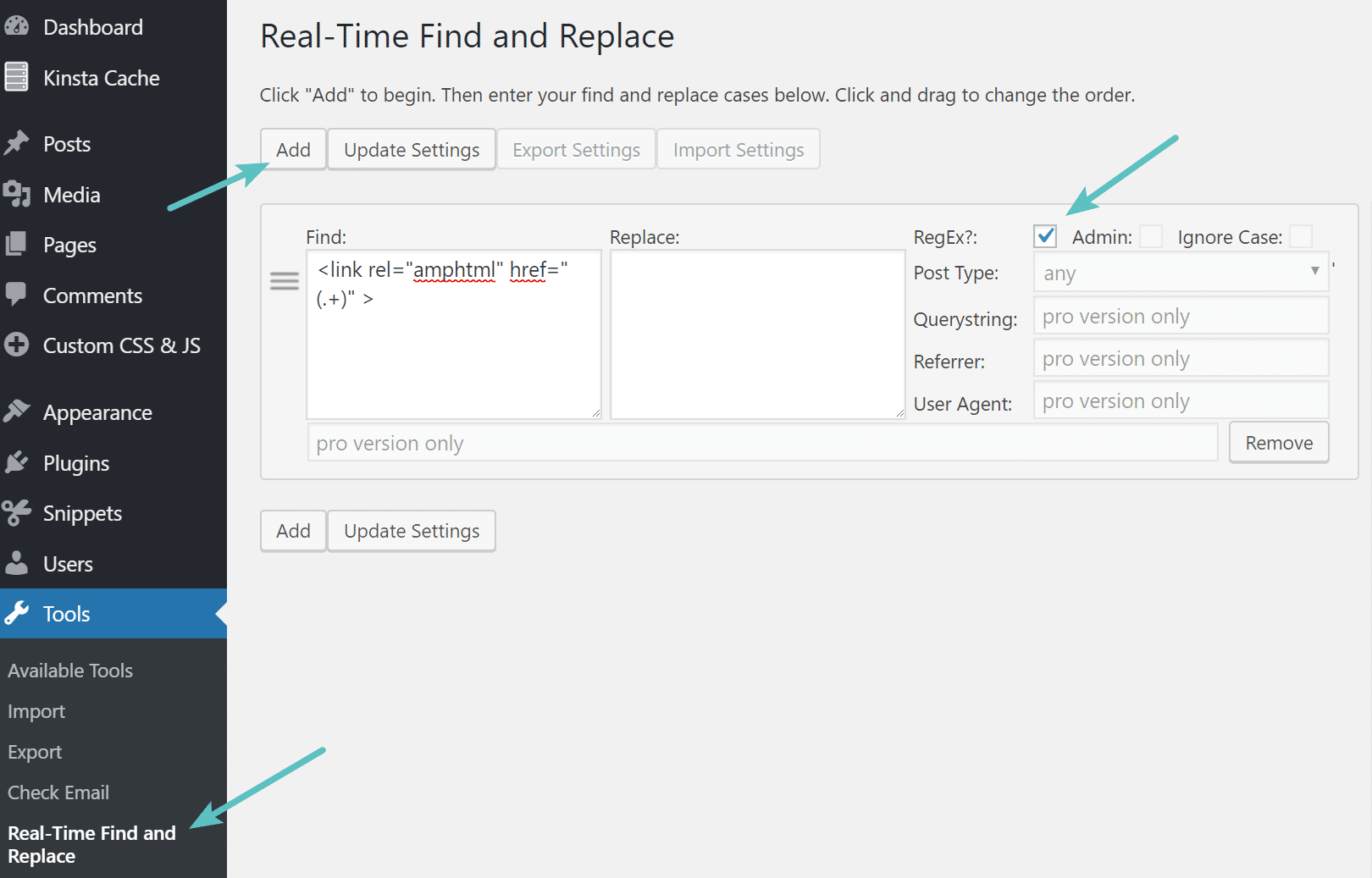
This free plugin do not modifies the database, neiter any file. It only replaces texts after wordpress finishes all output but before it is forwarded to the users browser. Very useful (for example to translate texts on themes, words on buttons, footers, etc.)
The plugin is linked in the title, or a similar plugin “Say What” is here.
7.:
“Yoast SEO” free plugin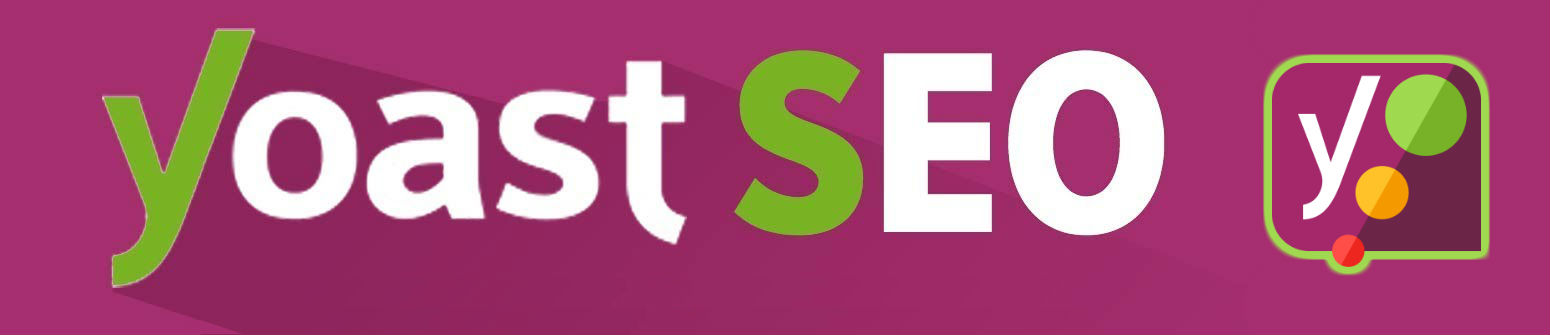
For keyword search, google & facebook keywords optimalization. It has a paid pro version also but the free version is more than enough for most cases. And don’t forget to configure this important plugin, for example connect it with google webmaster tools or I configure in Yoast that the default SEO title contains only the article’s title.
8.:
Solving WordPress empty line problems when WordPress adds or removes empty lines and paragraphs ( = <br> and <p> tags )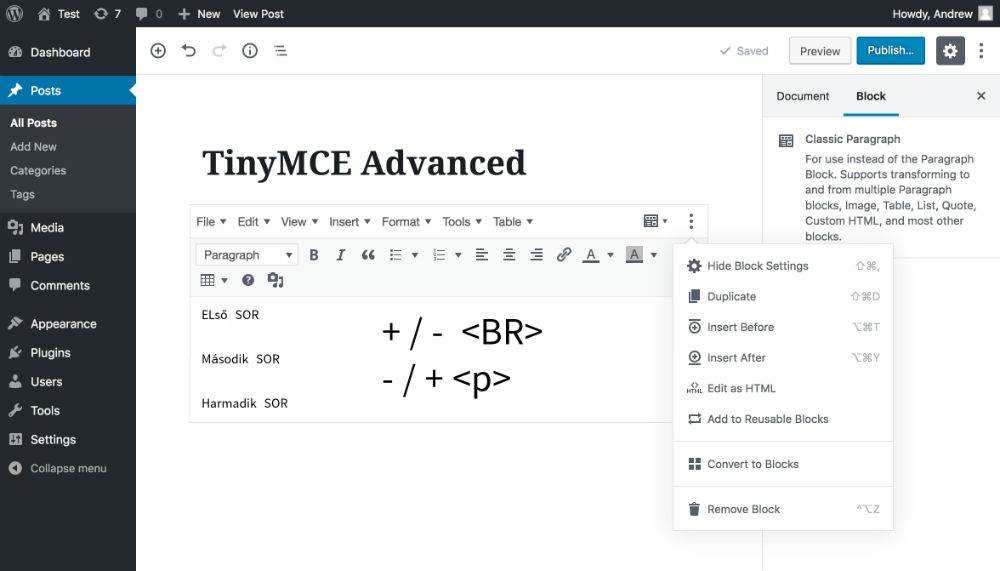
This is very important if you want to import new articles from html source code or if you find this problem with the lines and empty tags. Newer wordpress versions sadly has this “issue” that they so smart that even in code editor your code can mess up with missing or with pluss empty lines, or <br> and <p> html tags. I have found many solutions but not all worked for me but only using this 5 solution together simultaneously:
- Use Tiny MCE Advanced plugin. This is plugin is the advanced version of wordpress official text/post editor. It’s free. In the settings -> Tiny MCE you can configure to not change lines, br, p tags (if you check both 2 “Keep paragraph tags” than this option maybe make others not needed in this list), and much more like font sizes, find and replace, etc..
- Instead of the code editor from the upper right 3-dot icon dropdown menu use the visual builder’s (Tiny MCE’s) code editor from the block’s 3-dot dropdown menu!
- Instead of Shift-Enter only use simple Enters for new lines IF you need more empty lines not just a line break because Shift-Enter creates br tags, but simple Enters creates paragraphs.
- To YourWordPressMainFolder/wp-content/themes/YourThemeFolder/functions.php file add this line: remove_filter (‘the_content’, ‘wpautop’);
This will prevent wordpress from adding <br> and <p> tags = new empty lines and paragraphs (this maybe should be done after every theme update!!) - In code view replace all your <br> and <br/> and <br /> tags to <br class=””> ! And instead of <p> tags use <p class=””> tags. This will prevent wordpress removing them.
More info about these br and p tags here.
9.:
Google Analytics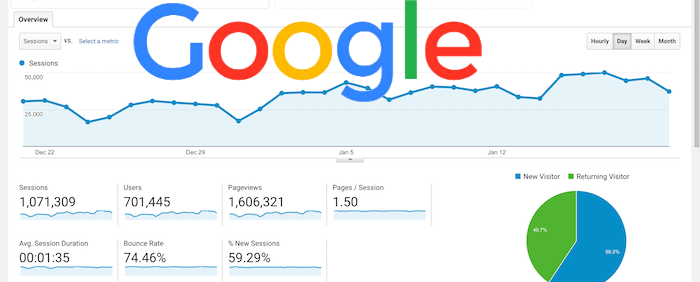
I prefer google or other outer analitics because if a plugin is doint that than long tima analitics data log can eat up my SSD host space 🙁
10.:
Facebook + Youtube App ID-s for comment editing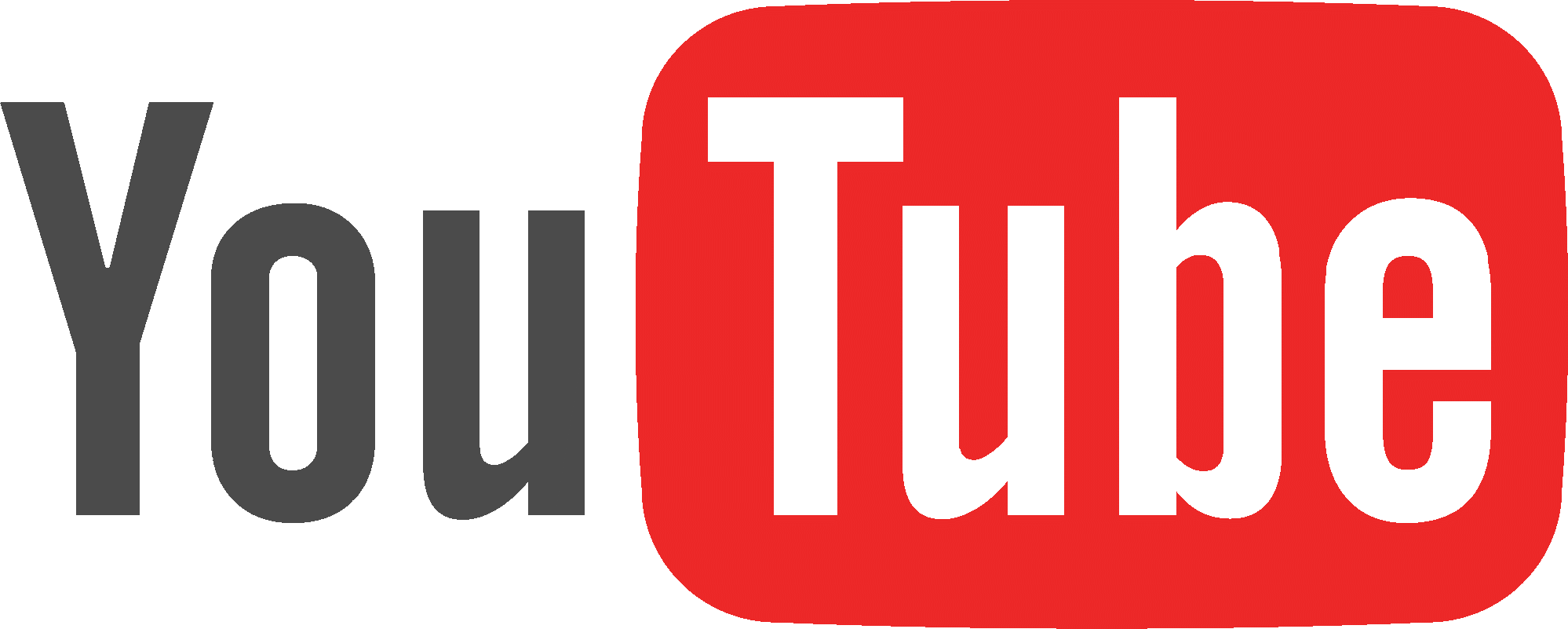

If your theme / template allows comments from other platforms and if you want to be the admin for them to be able to edit it is essential to add your facebook / disquis / etc. app ID under appearance settings of your theme.
+ Under Appearance -> Social API Keys youtube api etc.
11.:
“Duplicate post” plugin
This is extremely useful if you are writing similar articles in similar categories, with similar ad banners, SEO settings, or even just with similar headlines, text styles because with this plugin there will be a “clone” button under posts and with one click this will clone it and your settings, categories, text formatting won’t be to start over and you just have to rewrite them to a new post 🙂
12.:
“Add Featured Image Column” plugin:
At the admin page where it lists the posts and pages there will be a new column with the featured images. Very usefull.
13.:
“Enable Media Replace” plugin:
At the admin page media section ads a replace function button to each medias like photos.
+ BONUS:
These were the top most essential WordPress Plugins that I myself also use on this site also, and if I will use any other plugin or tweak I will definetly put it into this list because I also want to use this article as a guide for myself for buildint more wordpress sites. So I will surely add later on some soon:
– Security plugin like iThemes Security or Jetpack https://woocommerce.com/products/jetpack/
– Chache plugin like WProcket
And I will try some of these maybe later:
– Elementor
– Divi

+ REGULAR to do list:
– UPDATE
Update things in this order to avoid errors: Always start with the smaller things and then update the biggers, so: 1. extentions (=plugin extentions) -> 2. plugins (+theme plugins) -> 3. Themes -> 4. WordPress
– SAVE BACKUPS:
Regullarry from all FTP files and wordpress databases too (there are automated backup plugins too)

+ ONLY for WEBSHOPs:
– Storefront theme for Woocommerce for 5.X wordpress
– Woocommerce core plugin, FREE
– Woocommerce products blocks plugin, FREE
– “Storefront Footer Text” Plugin ( %current_year% and %copy% is working in footer )
+ WooCommerce for beginners: https://docs.woocommerce.com/?utm_source=setupwizard&utm_medium=product&utm_content=videos&utm_campaign=woocommerceplugin
+ https://docs.woocommerce.com/documentation/plugins/woocommerce/getting-started/?utm_source=setupwizard&utm_medium=product&utm_content=docs&utm_campaign=woocommerceplugin
+ FREE hamburger menü –> “Storefront Mega Menu” plugin or QuadMenü plugin
– Storefront Powerpack https://woocommerce.com/products/storefront-powerpack/ 59$
– Storefront Extensions bundle https://woocommerce.com/products/storefront-extensions-bundle/ – all the tools you need to customize your WooCommerce store design.
– Billingo plugin for automated bills (very popular, can be connected to major services like webshippy.com automated shipping etc. )
